Introduction:
In Microsoft Dynamics NAV, there is a provision to send reminders to customers if there are any overdue payments remaining. To be more precise, if the due date of payment for a particular invoice has already passed away and the customer has not yet done the payment which means that the invoice in the customer ledger is still ‘Open’, reminders can be generated from Navision.
Pre-equisite:
Microsoft Dynamics NAV
Procedure:
Step 1: Set-up reminder terms
Reminder terms specify when and how the reminder needs to be created.
Navigate to Reminders terms
Financial Management->Receivables-Setup
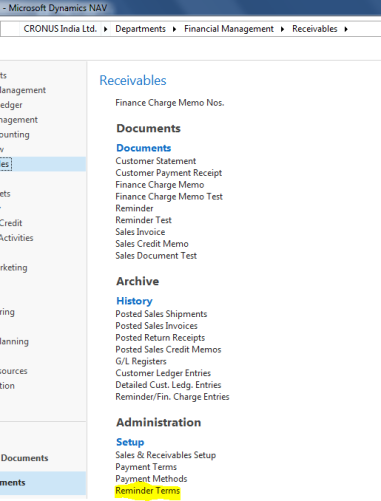
The below fields are present in Reminder terms:

- Code: Unique identifier for the reminder
- Description: Description for the reminder
- Max no of reminders: This fields identifies maximum no of reminders that will be created for an invoice
- Post interest: If this check box is selected, any interest listed on the reminder will be posted to the G/L and customer accounts when the reminder is issued.
- Post additional fee: If this check box is selected, any additional fee listed on the reminder will be posted to the G/L and customer accounts when the reminder is issued
- Minimum amount: Identifies the minimum overdue amount after which the reminder is created
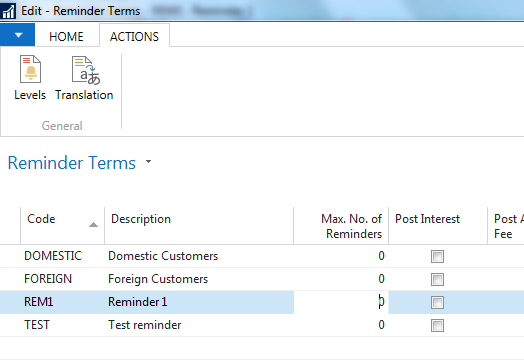
Reminder Levels:
Reminder levels state when the reminders are created and the texts that must be included in the reminder.
- No: Identifies the level of the reminder term. Level 1 is the first reminder that is sent for an overdue amount. Level 2 is the second reminder, and so on. When a reminder is issued on the last level, the terms of this level apply to any succeeding reminders that are created.
- Grace Period: Specifies the period after the due date of the invoice or from the due date of the previous reminder after which the reminder is created.
- Due date calculation: Due date of the reminder. The due date is calculated from the due date of the reminder header.
- Calculate Interest: If this check box is selected, interest is calculated on the reminder lines and is displayed on the reminder. Interest is calculated based on the Finance Charge Terms Code selected on the customer card.
- Additional fee: Identifies the amount of the additional fee in the LCY that will be displayed on the reminder.
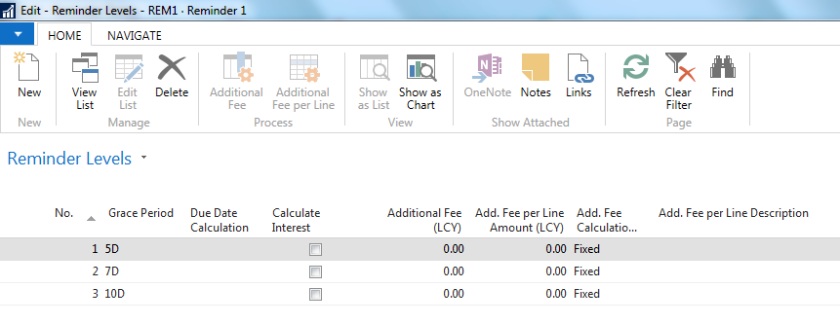
Additional fees can also be created for each reminder level in foreign currencies.
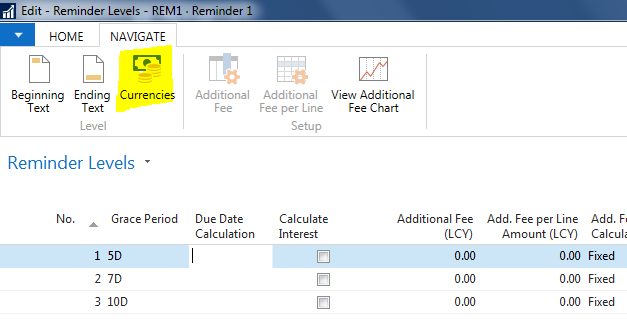
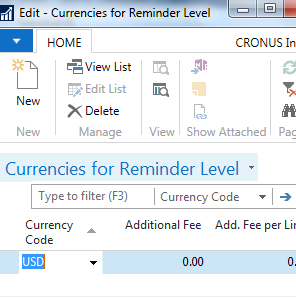
Beginning Text and Ending Text can be added. They include several predefined text variables.
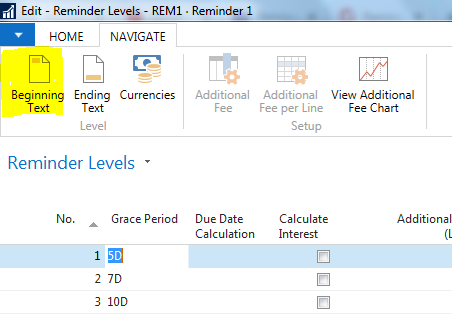
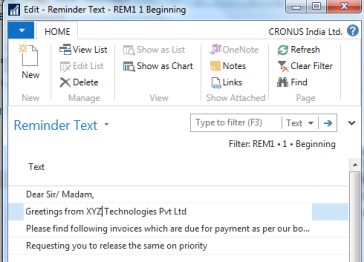
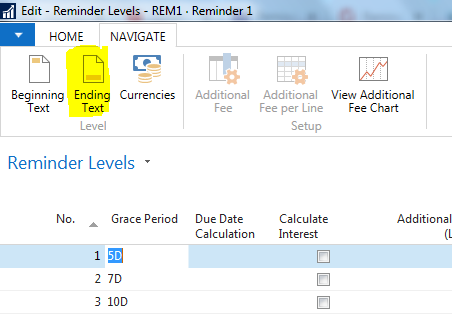
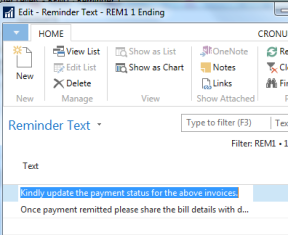
Predefined text variables available.

Now go to every customer card and update the ‘Reminder terms code’ field.
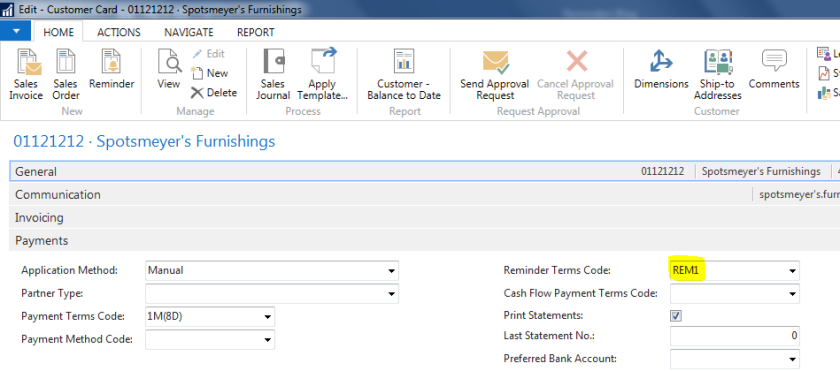
Navigate to Sales & Receivables setup and update ‘No series’ for ‘Reminder Nos.’ and ‘Issues Reminder nos.’
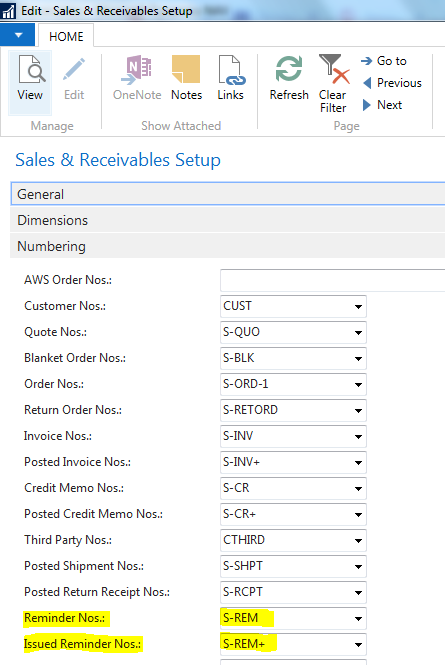
Go to Reminder List page
Click on create reminders action
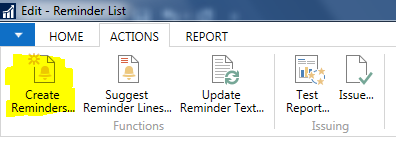
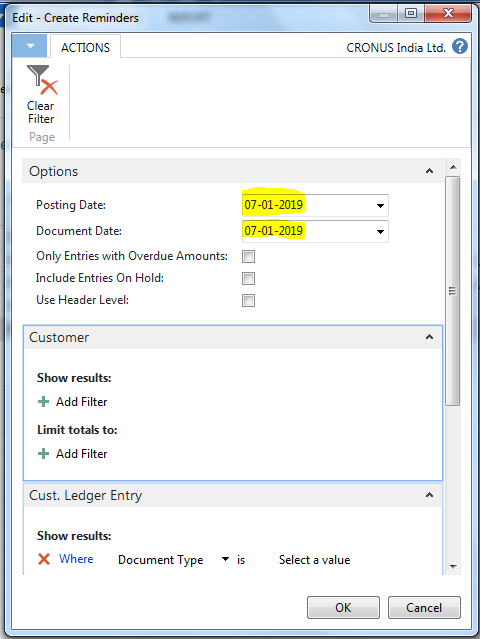
Posting date: Date that is listed as the posting date on the reminder header
Document date: Date that is listed as the document date on the header of the reminder.
Only Entries with overdue amount: If this field is selected, the batch job only inserts open customer ledger entries with a due date earlier than the document date
Use Header Level: If this field is selected, the reminder level of the reminder header is used to determine whether to calculate interest for a specific reminder line. If this field is clear, the reminder level on each reminder line is used to determine whether interest must be calculated.
If the Document date entered in the above request page is after the due date of the open customer ledger entry, a reminder will be created in the Reminder list.
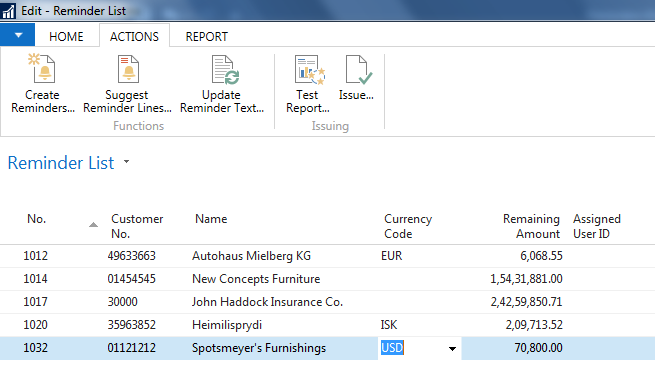 Thus, reminders are generated with all open overdue invoices with the beginning and ending text.
Thus, reminders are generated with all open overdue invoices with the beginning and ending text.
Issue Reminders:
After the reminder header and associated reminder lines are created, the reminder must be issued. This is the process for how to post the reminders. Actual posting to the customer and G/L account will only occur when the Post Additional Fee and, or the Post Interest check boxes are selected on the reminder term of the reminder header.
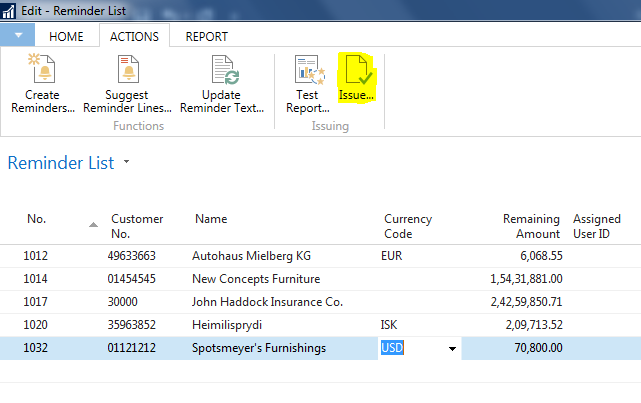
You can automatically Email the customer on Issuing the reminder:

You can modify the mail functionality as required. I have done a customization to my contacts master. There is an option field in which I can select if the Contact email ID should be displayed in the ‘To’ field of the email or the ‘CC’ field of the email. Also, I have customized the default body message as shown below.
The record is then visible in the Issued Reminders List.
Thanks for reading my blog.
